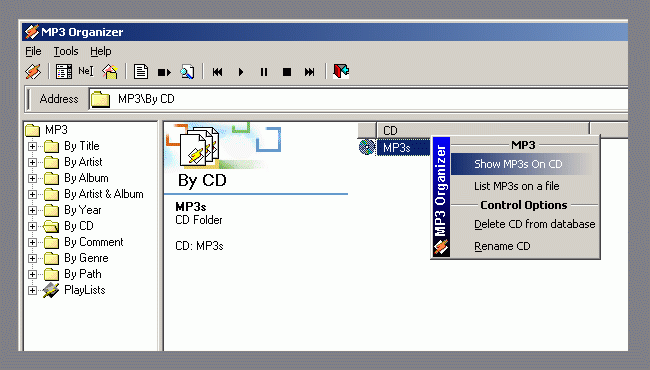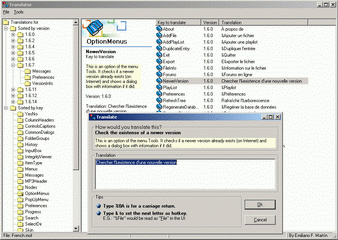From: MP3 Organizer
To: MP3 Organizer's Subscriptors
Sent on: 26 Jun 2003
| Updates |
|
 |
MP3 Organizer's latest version has been released: 1.6.37. This
latest version uses the same database, so all you need to download is
the MP3 Organizer itself. There's no need to download again the database
and upgrade it (as I explain in the previous newsletter) or download the
whole setup file to install it. In case you didn't get this yet, there's
no need to download all the setup package again, you can download the
updates for each application from the Updates'
section. I'll include some of the sections there was in the previous
newletter for the new subscribers.
|
Track
Field |
|
 |
MP3 Organizer's latest version has a new field in the ListView
when browsing albums. When you're browsing albums (either an album itself
or an 'artist and album') the field Track is added in the ListView. This
helps you find the song by its number of track, or have them sorted as
they were saved in that album.
|
Find
Song |
|
 |
MP3 Organizer's latest version has a new button in the toolbar
which will let you find the song that it's playing. Just click this button,
and MP3 Organizer will search for the song and show it in the ListView,
so that you can do whatever you needed with this particular song.
| Latest
Versions |
|
 |
Here there are the latest changes (since the last newsletter):
Now, some of the sections of the previous newsletter:
| Multiple
CDs |
|
 |
Do you have several CDs with thousands of MP3s recorded in them? Do you
find it hard to remember where is each specific song? Here's the solution.
Add all your CDs in MP3 Organizer's database, and you can set the
name of the CD -a description for you to know, what's written on the case
or CD, anything that could tell you about which CD is- Whenever you want
to listen to an MP3 (that you can search as any other file within MP3
Organizer), the soft will tell you to insert the CD labeled like you've
specified (if it was not on the CD-Drive already). So, you don't need
to remember which songs are recorded in each CD. Just search for the song
by artist, title, genre, year, the search function -whatever- and double-click
on it; MP3 Organizer will tell you where is that MP3 recorded.
Obviously, you need that the recorded MP3s have enough information on
their tags (saved on the CD) to get full power out of MP3 Organizer.
If they have not ... remember the next time you record a CD to add their
tags first.
| By
CD's node |
|
 |
A new treeview node has been created. Its name is "By CD".
This node will hold all the CDs you've saved in MP3 Organizer's
database. You'll see each CDs (by the description you've typed when
add it) under this node. With a click on any of the CDs you'll have
all the MP3s on that CD listed on the ListView. You can also rename
the CD, delete the MP3s of a CD from the database or list the MP3s in
a file (See the Lists news right below this section).
This options are available through the ListView's context menu.
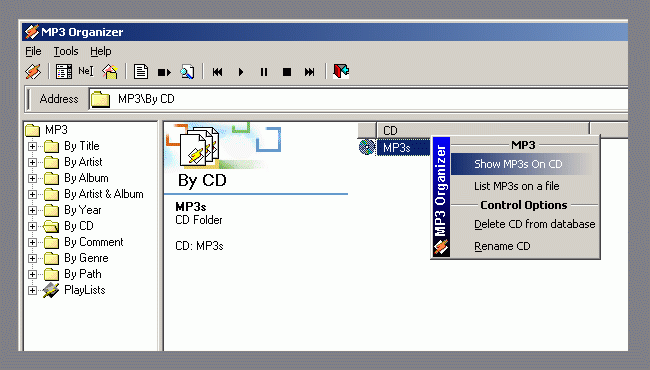
| Lists |
|
 |
Now you can have listed anything you want. Let's say you listed all
the Rock music in MP3 Organizer's ListView, you can ask MP3
Organizer to create the Lists (txt, doc and/or xls -according to
MP3s' List previous settings- with the contents on the ListView.
This way you can create the lists named "Rock" (Rock.txt,
Rock.doc and/or Rock.xls) with all your rock music.
| File
menu |
|
 |
The file menu has a new option: "Add Folder". If you want
to add a whole folder (or CD) and don't want to edit MP3 Organizer's
preferences you can just "Add Folder" from the file menu.
You'll have all the MP3s in that folder and subfolders added into
the database.
| Tools
menu |
|
 |
The tools menu has two new options: "Select All" and "Invert
selection". The first one, obviously, selects all the items on
the ListView. The second one toggles the selected property of all
the items on the ListView.
| Translator |
|
 |
Remember to check this application, Translator:
|
|
|
Translator's
screenshot
(Click
on the image to enlarge)
|
http://emilianomartin.com.ar/MP3%20Organizer/Intro.asp#Translator
You don't need to translate all the file from scratch to get any of these
languages updated to the last version. You can download the MOF file and
the Translator -Be sure you have the latest Translator.MOF file- from
the downloads
page. Open your language MOF file with it, translate the new captions
and save the file. Now, your file is updated to the latest version.
I'd be glad if you sent me
any of this translations file to be added to the page
If you don't want the credits or your contact being added... there would
be no problem, but please, if you translate the User Interface, send me
the file so that no english speakers can use the application in their
language.
If you have any question... ask it. Regards,
Emiliano
|
|